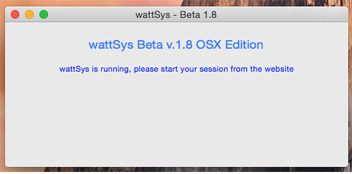Download & Install
If your using wattSys then you will need to download our software.
Windows

- 1: (Optional) Download Ant+ Drivers - These are only required if windows does not automatically detect your Ant+ USB 2.0 stick
- 2: Download wattSys for Windows - This is the windows application stream live data to your web browser
Installing The Software
ANT+ Installation
Step 1:
Simply plug in the stick, give it a few seconds to grab the USB drivers from Windows Update
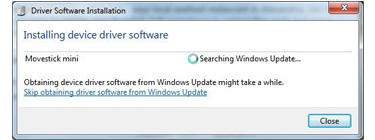
Step 2:
Windows will install the drivers automatically and report when the install is finished NOTE: If Windows cannot install the drivers, download Item 1 from above and point the windows driver update to the extracted folder
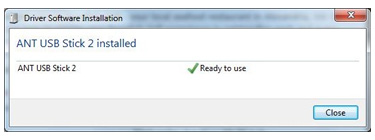
wattSys Installation
Step 1:
Download and run the "Setup.exe" file - NOTE: Your browser may indicate the file is not safe. Trust us, it is! We are working with the various Browser publishers to resolve this.
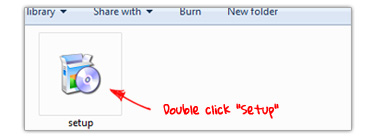
Step 2:
When prompted click "Install". The latest version of wattSys will be installed
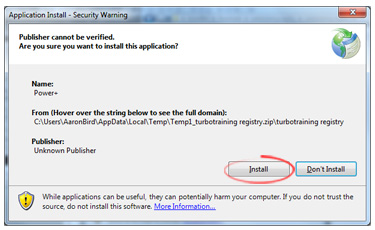
Step 3:
When prompted, enter your turbotraining.co.uk Username. Refer to our quick start guide to be working out within minutes
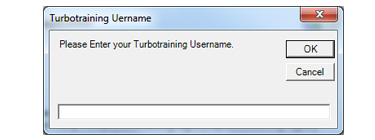
Apple OSX (beta)
- 1: Download wattSys for Apple mac - This is the Apple Mac OSX application stream live data to your web browser
Installing wattSys
Locate & Move wattSys to the Applications folder
Step 1:
Locate wattSys (which you just downloaded from the link above) and drag to "Applications" and launch the application
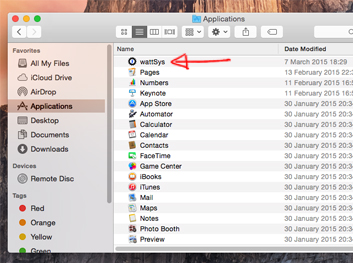
Step 2: Open wattSys by clicking on the icon. It should appear in the taskbar
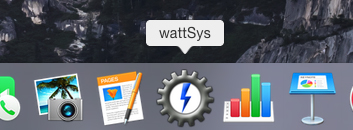
Running wattSys
Step 1:
The first time you run wattSys, you will be prompted for your username. Enter the username you use on the turbotraining.co.uk website
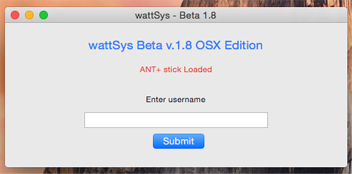
Step 2:
If wattSys successfully ran, you will see a blue message indicating that you should start your session from the website.
Refer to our quick start guide to be working out within minutes